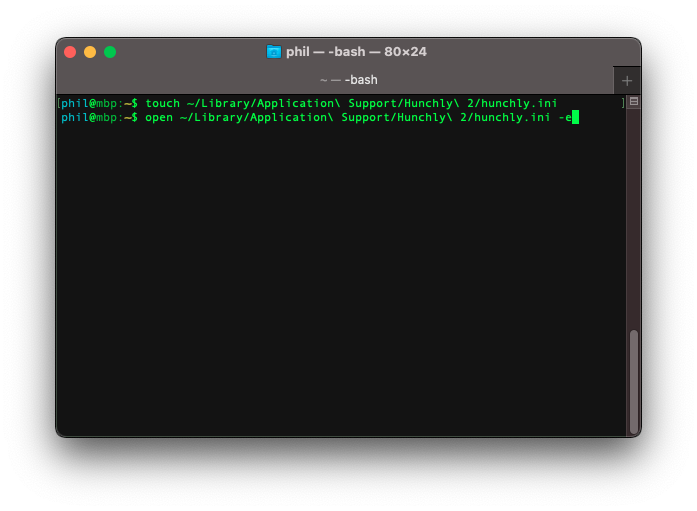How to protect your Hunchly files from iCloud Drive
Disclaimer: In the experience of our staff, iCloud Drive sometimes behaves in unexpected ways. The Hunchly team have no control over iCloud Drive. The guide linked below is provided as a free service with absolutely no warranty.
By continuing to follow this guide, you acknowledge that Dark River Systems Inc. (makers of Hunchly) are not responsible or liable for any loss or damage that occurs from actions related to the use of iCloud Drive.
Part 1: Get your Hunchly case files back on your Mac
- Open the Finder
- Open your Documents folder
- Switch to the list view in the Finder

- If you see an icon of a cloud with a downward-pointing arrow beside the "HunchlyData" folder, click it to download your Hunchly case files from iCloud
- if you do not see this icon beside the HunchlyData folder, all your Hunchly case files should already be on your computer

- if you do not see this icon beside the HunchlyData folder, all your Hunchly case files should already be on your computer
- Once the circular progress bar is gone, your Hunchly case files should be back on your computer
Part 2: Put your Hunchly case files in your Home folder
You may skip this section if you do not need your existing Hunchly case data
1. Open the Finder
2. Open your Documents folder
3. Select the HunchlyData folder
4. In the top menu bar, click Edit > Copy to copy the HunchlyData folder
5. In the top menu bar, click Go > Home to open your Home folder
6. In the top menu bar, click Edit > Paste to create a copy of your HunchlyData folder inside your Home folder
- depending on how large your Hunchly case folder is, this may take some time to complete

Part 3: Tell Hunchly to store case files in the new place
- Close Hunchly and any web browsers with the Hunchly browser extension
- Open the Terminal app; it is in Applications > Utilities
- Type the following commands, pressing enter after each one:
touch ~/Library/Application\ Support/Hunchly\ 2/hunchly.ini
open ~/Library/Application\ Support/Hunchly\ 2/hunchly.ini -e
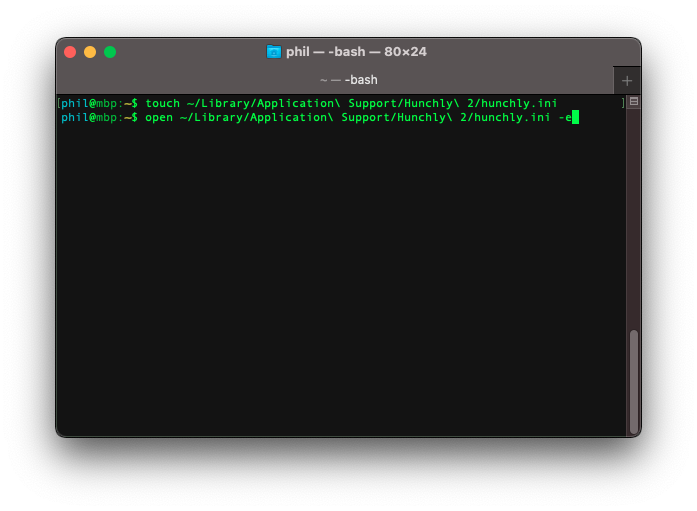
- You should now see a document open in TextEdit
- If there is already text in the document, delete the text
- Copy and paste the following into the now blank document:
data_directory=${HOME}/HunchlyData - Save the document (File > Save), and exit TextEdit

Wrapping up
Open the Hunchly app. If you followed Part 2, you should see your existing cases and can continue using Hunchly.
If you skipped Part 2, Hunchly should only have the "Unassigned" case and will display a message that it is not activated.
Your license key file should still be stored in Documents > HunchlyData. To activate Hunchly, please follow this guide: How to activate Hunchly